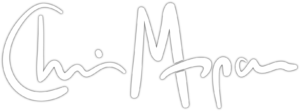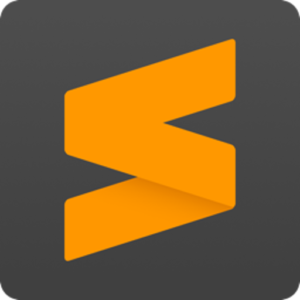Sublime Text
A text editor is at the heart of a developer’s workflow. I use a few and Sublime Text 3 was my primary editor from 2012 up until July 2018. Before then, I used Eclipse, a very robust IDE (Integrated Development Environment). One of the developers I worked with was using Sublime Text, so I downloaded a trial and that was that. Eclipse is a great system, but Sublime Text feels better. And recently, I made another switch to Visual Studio Code (VS Code).
What made me jump ship from Eclipse was how well-thought out Sublime Text is and its core features. What made Sublime Text my “go to” editor is the staggering number of plugins and customizations available for it. You can pretty much configure it into something unrecognizable from its “out of the box” state. But I switched because VS Code offers a few features and additions that Sublime Text simply doesn’t have.
The good and bad of Sublime text
There are some parts of Sublime Text that frustrate new users. It’s not necessarily the easiest to configure (you have to edit JSON config files a lot of times) and the number of plugin options can be overwhelming. I look at Sublime Text not as a destination, but a path to get better code. It takes time to figure out what you want and don’t want in your editor, but for me it’s been worth it. I revisit my configuration with regularity and always make a few adjustments. And despite using VS Code now, I keep Sublime Text around for some “heavy lifting” and as a great secondary editor.
Some tools you just use, and others get honed with age into something better than what they started out as. Sublime Text is one of my tools that continuously gets updated and made better. I don’t feel any computer I use is complete without it, even if I like another editor a littel better for my day-to-day work now.
If you write code, check it out.
- Official web site: https://www.sublimetext.com/