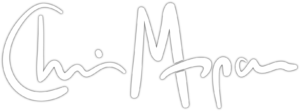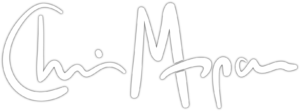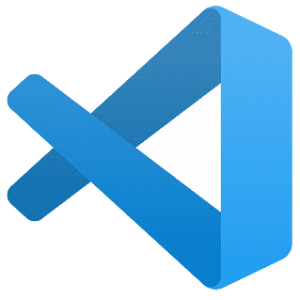Visual Studio Code
A text editor is at the heart of a developer’s workflow. I recently switched my primary coding editor from Sublime Text to Visual Studio Code (VS Code). Sublime Text is a great editor, but some features that VS Code has are not available in the Sublime ecosystem. A few of those features were “killer” enough that I made the switch. The best part was that VS Code has plugins that can reconfigure it to act like Sublime Text. All those keyboard shortcuts I used for years are still intact, so very little muscle memory retraining is necessary.
VS Code also was able to import the custom color scheme I use for editing. This might seem OCD, but having consistent colors adds a real dimension to the code that makes reading it far easier and gives a quick and intuitive understanding at a glance, as opposed to having to parse the code mentally. Good color coding can make or break the experience. VS Code also has a great ecosystem of add-ons and other extensions that replicates and even exceeds what Sublime Text has.
Best of all, VS Code is Microsoft’s gift to the developer community and it’s a free and open source project. Yep, that Microsoft. It’s actually been around for a while, but is gaining traction in all sorts of circles. Even better, VS Code doesn’t care what your underlying OS is. It works equally well on Linux, Windows, and MacOS.
Where to get Visual Studio Code
If you edit any code (not just PHP) give VS Code a whirl.
- Get more info (and download it) at https://code.visualstudio.com/
- Check out the marketplace of extensions.